 |
|
Installing the Software
The first step is to tell ProActivity Reports to automatically install itself on your computer. |
| If you downloaded the Free Trial from the Internet, the installer will run automatically. If you got it on a CD, just put the CD into your computer. If the installer doesn’t run automatically, please click here. |
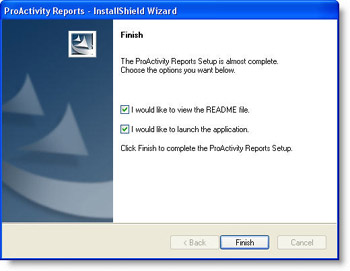 |
| In either case, the installer will guide you through a few button clicks and then go off and run for several minutes. You don’t need to wait while it’s running – it will take care of itself. You can do something else while it installs. When you come back, it will ask you a few questions about how you’d like the software to set itself up and then it will go off for a few minutes of automatic housekeeping. |
| The whole process should take less than fifteen minutes. |
|
Exploring the System
Once the software’s installed itself, the best way to get to know ProActivity Reports is to explore its built-in Training System. This part of the software is pre-loaded with demonstration data to make it easy for you to safely explore the system. |
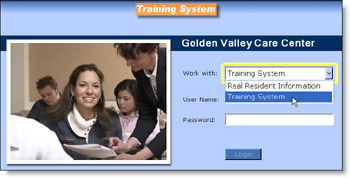 |
| The “Overview Tour of ProActivity Reports” section of the ProActivity Reports User Guide will show you how to get to the Training System and walk you through an introduction to the software. |
| Following the tour step-by-step in the Guide can provide you with a framework for exploring the system, but you can also safely explore the system just by clicking on what interests you on your own. You can’t hurt the data in the Training System, so feel free to explore – you can always Reset it to its original condition as a learning aid. |
|
Loading Your Starting Information
Once you’re ready to start working with your own real information, please click here. |
| And remember: for free and friendly technical support, please feel free to contact us. We’re always glad to help. |