| Before you download, install or run ProActivity Reports for the first time, you will need to turn off the AOL SSC. ProActivity Reports does not pose any danger to your system, but because it is a new program the AOL SCC will not let you install it. You will be able to turn the AOL SSC back on after you have successfully downloaded, installed and run ProActivity Reports. |
| You will notice the AOL SSC logo in the toolbar in the lower right hand corner of the screen. |
|
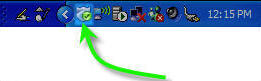
|
| Click on the icon, and a menu will pop up. Select Launch AOL Security and Safety Center by clicking on it. |
|
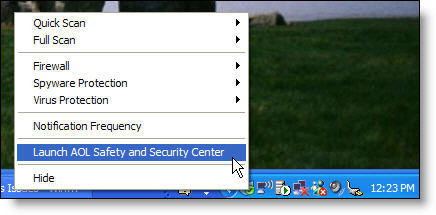
|
| This will take you to the AOL Safety and Security Center Home. The AOL SSC is made up of three parts: Virus Protection, Spyware Protection, and the Firewall. In order to successfully install ProActivity Reports, you will need to turn off all three of these parts. On the left side of the screen you will notice a menu that has the three parts of AOL SSC. |
| Click on "Virus Protection." |
|
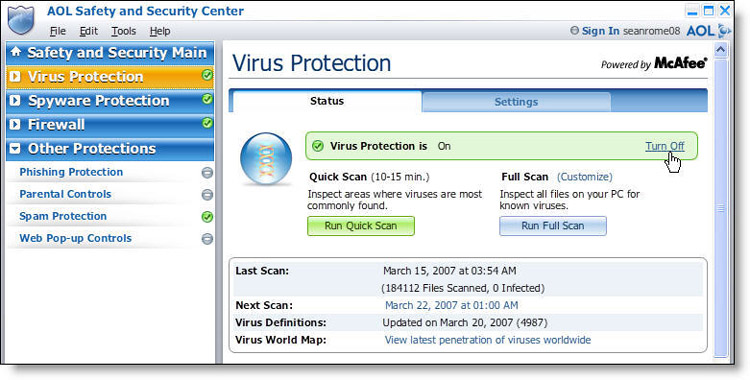
|
| This will take you to the Virus Protection page. On the right, you will notice the words "Turn Off". This will let you turn the Virus Protection off. Click it. After the Virus Protection has turned off, you will notice that the icon on the Virus Protection item has turned from a green checkmark to a red X. |
| Click "Spyware Protection" from the menu on the left. |
|
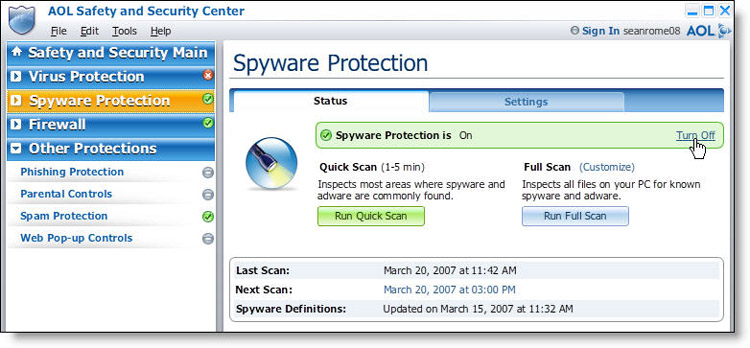
|
| The Spyware Protection page is similar to the Virus Protection page. Turn off the Spyware Protection by clicking the “Turn Off” icon on the right side of the screen. |
| Click "Firewall" from the menu on the left. |
|
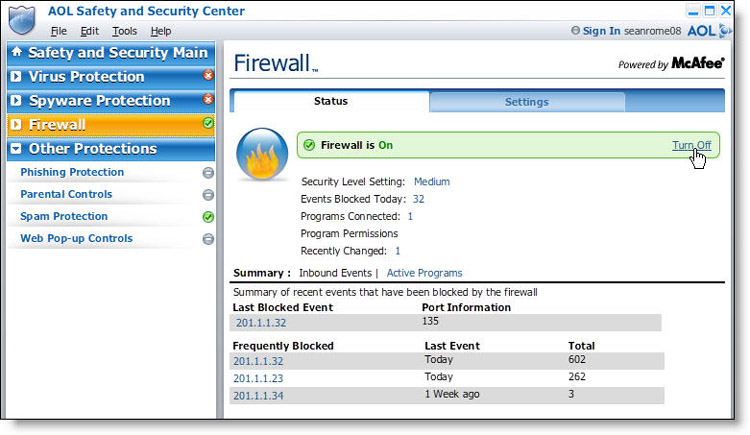
|
|
Turn off the Firewall by clicking the “Turn Off” icon on the right side of the screen.
You are ready to download, install and run ProActivity Reports! |
| After you have downloaded, installed, and run ProActivity Reports |
| Once ProActivity Reports is up and running, you can turn on the AOL SSC. |
| To do this, open AOL SSC by selecting the icon in the bottom right corner of the screen, and click “Launch AOL Safety and Security Center.” |
|
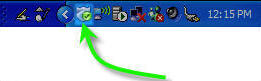
|
|
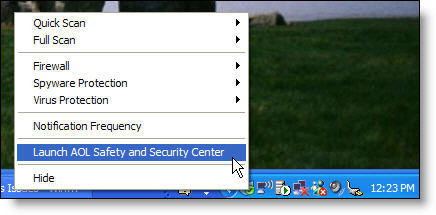
|
| From the menu on the left, select “Virus Protection.” Turn on the virus protection by clicking on the “Turn On” icon to the left of the page. You will notice that the icon on the Virus Protection item has turned from a red X to a green checkmark, letting you know that the Virus Protection is back on. |
|
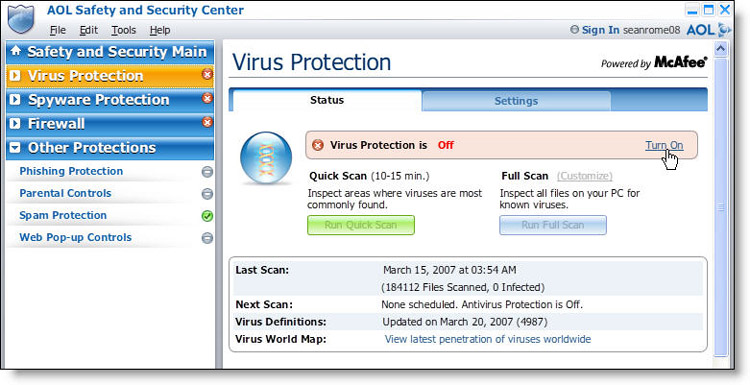
|
| Select "Spyware Protection" from the menu on the left. To turn it back on, click the “Turn On” icon on the right side of the screen. |
|
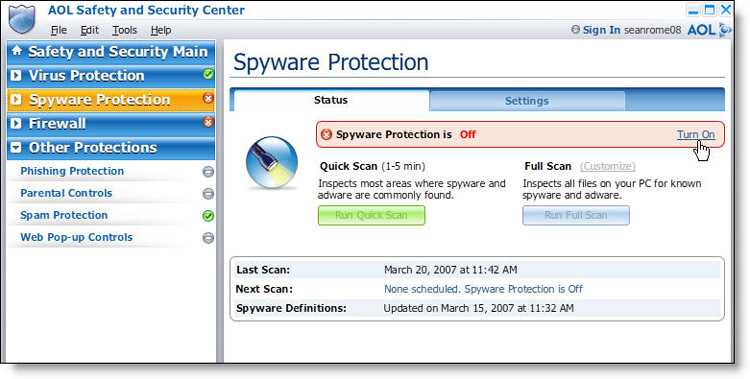
|
| Select "Firewall" from the menu on the left. To turn it back on, click on the “Turn On” icon on the right side of the screen. |
|
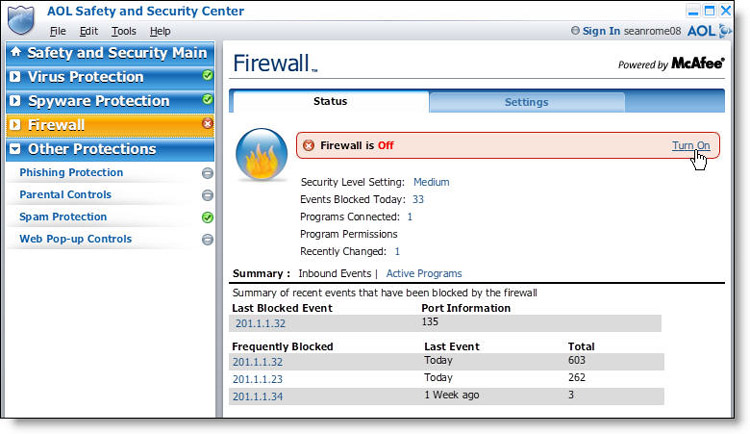
|
| Your AOL SSC is back up and running! |
| After you've turned the AOL SSC back on and you’re running ProActivity Reports, if an alert window pops up asking for your permission to let it or its database, “MySQL”, take some action, please grant Full Access to your system. |
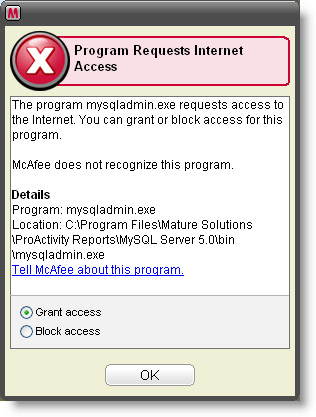 |
| If you need help, please contact the Mature Solutions Technical Support Group. We’re always glad to help. |