|
How to Find Your Computer’s Name |
|
|
| Each of your computers has been assigned a name by your system administrator. ProActivity Reports sometimes needs you to tell it the name of your ProActivity Reports “Server” when you’re setting up your system. (Your ProActivity Reports Server is the main computer where your shared database of resident and activity information lives. Your ProActivity Reports “Client” computers talk to it over your network.) |
|
|
| To find your computer’s name under Windows XP: |
| 1) Find the “My Computer” icon on your ProActivity Reports server’s Desktop. |
 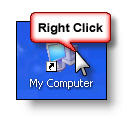 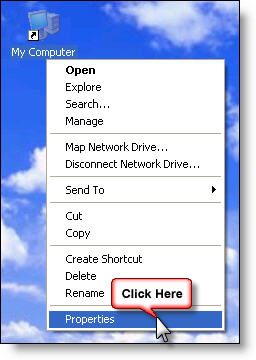 |
| Click the RIGHT mouse button on the icon and then select “Properties” from the menu that pops up. |
|
|
|
OR |
|
|
| If there’s no “My Computer” on the Desktop, it may be on your “Start Menu”… |
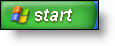 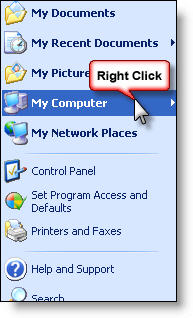 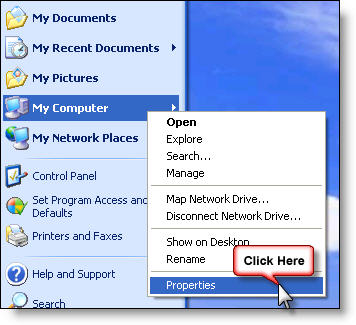 |
| Find the “My Computer” icon from the “Start” menu. |
|
| Click the RIGHT mouse button on the icon and then select “Properties” from the menu that pops up. |
|
| 2) From the “System Properties” window that opens, click the “Computer Name” tab. |
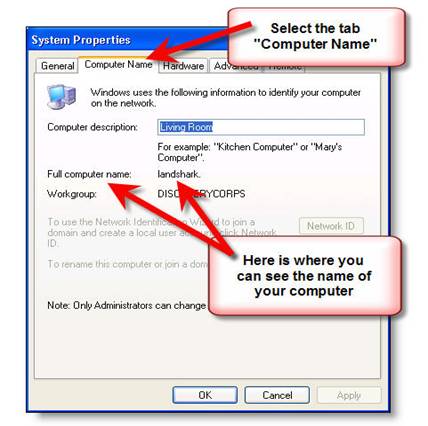 |
| To find your computer’s name under Windows 98: |
|
| 1) Click the “Start” menu in the lower left of your screen. From the “Settings” menu item, choose “Control Panel”. |
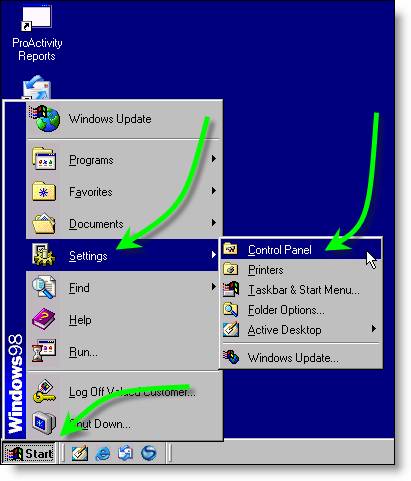 |
| 2) When the “Control Panel” opens, double-click on “Network”. |
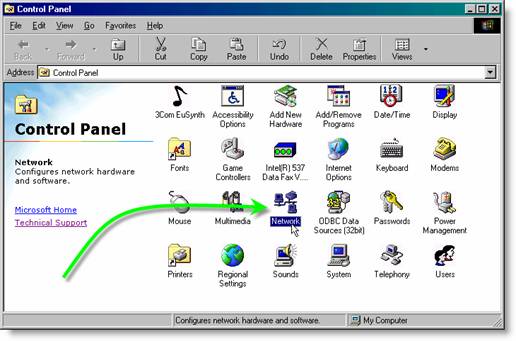 |
| 3) When the “Network” window opens, click the “Identification” tab. Your computer’s name is shown in the “Computer name” box. |
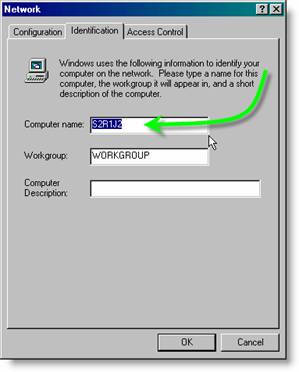 |