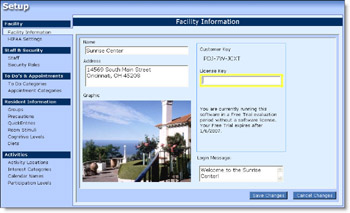 |
Facility Information
This screen lets you enter information about your facility: its name, address, and a picture or logo.
It also keeps track of your software licensing information and lets you create a message that will appear on your staff’s Login screens. |
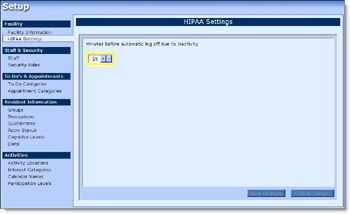 |
HIPAA Settings
In order to comply with HIPAA regulations and protect the privacy of your residents, ProActivity Reports will automatically log you out if your computer has been idle for a while.
This screen lets you control how long the system waits before shutting down. |
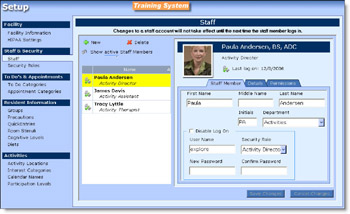 |
Staff
ProActivity Reports is a multi-user system that works over your computer network.
This screen lets you create accounts for your staff and volunteers. |
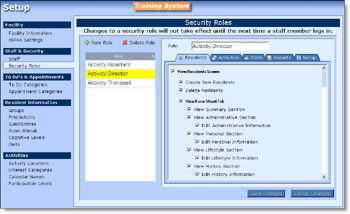 |
Security Roles
This screen lets you control what each user can see and do in the system.
For example, you might want to set up your system so that Volunteers can only get to your residents’ Participation information, so they can help you with data entry, but are kept out of your residents’ medical information, to protect their privacy. |
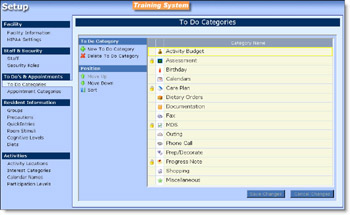 |
To Do Categories
Here you can set up the different kinds of tasks you’d like to track on your To Do list. |
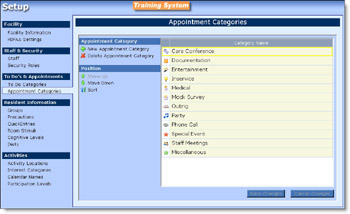 |
Appointment Categories
You can use this screen to control what kind of appointments appear on your schedule. |
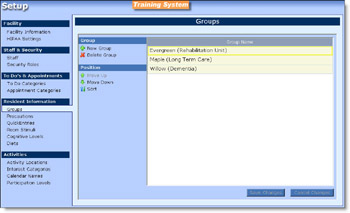 |
Groups
Most facilities organize their residents into Care Groups or Resident Groups – usually based on residents’ needs, acuity, or what part of the facility they’re in. |
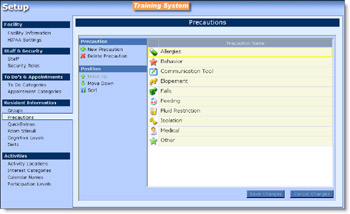 |
Precautions
ProActivity Reports lets you set up a list of resident’s special concerns to watch for here.
Is a resident at special risk for falling or wandering? Does he have allergies or behavioral issues? |
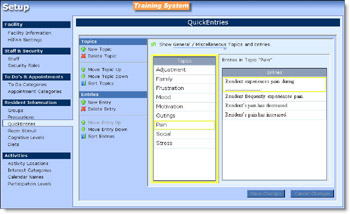 |
QuickEntries
ProActivity Reports makes writing resident comments and Progress Notes fast and easy.
You can create standard boilerplate text that you can add to a note just by clicking on it. It’s a faster way to add commonly used phrases to your notes. |
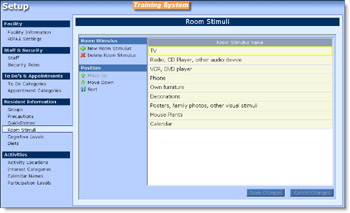 |
Room Stimuli
This area lets you control which kinds of resident room stimuli you want to track. |
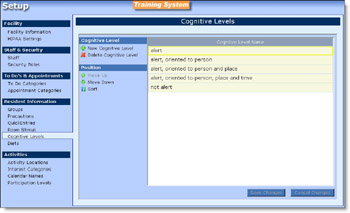 |
Cognitive Levels
Here you can tell the system how you prefer to measure residents’ mental acuity. |
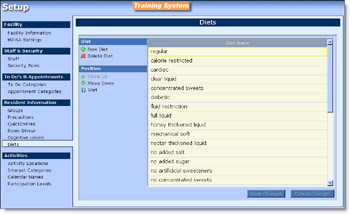 |
Diets
You can tell ProActivity Reports what special dietary restrictions you monitor here. |
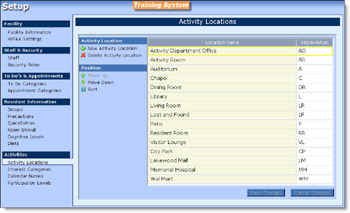 |
Activity Locations
You can specify where each of your scheduled activities takes place.
ProActivity Reports will automatically add this information to your calendars and let you know if you’ve double-booked a location. |
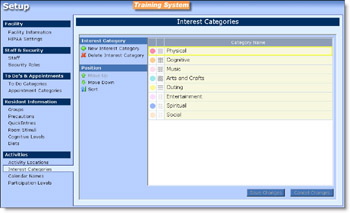 |
Interest Categories
Keep track of what each of your residents is interested in doing, and ProActivity Reports will automatically analyze your calendars to help you make sure that your activity program matches your residents’ current interests. |
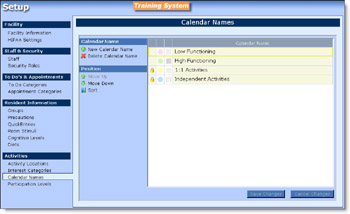 |
Calendar Names
Many facilities use more than one activity calendar.
You might have a “High Functioning” calendar and a “Low Functioning’ calendar, each with activities for residents of different acuities. Another approach is to create calendars named after the different resident Groups that they serve. |
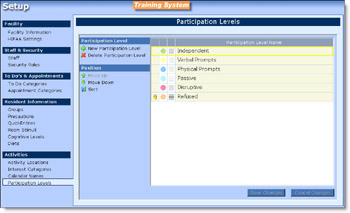 |
Participation LevelsThere are several popular ways to track resident participation in scheduled activities.
Some facilities just record attendance; some use “Active”, “Passive”, and “Refused”; while other describe more specific levels of participation.
You can use this screen set up ProActivity Reports to work the way you do. |